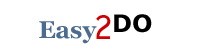Easy2Do User Guide
Adding a Task
Using the Add Button
 Simply click the add button, enter the name of the task and click Ok.
Simply click the add button, enter the name of the task and click Ok.
The Context Menu
 Right click in the list and select Add from the pop-up menu. Enter the name of the task and click Ok.
Right click in the list and select Add from the pop-up menu. Enter the name of the task and click Ok.
The Keyboard Shortcut
Press the F5 key. Enter the name of the task and click Ok.
Editing A Task
Using the Edit Button
 First select the task in the list then click the edit button, modify the name of the task and click Ok.
First select the task in the list then click the edit button, modify the name of the task and click Ok.
The Context Menu
 Right click on the task you wish to edit, select Edit from the pop-up menu, modify the name of the task and click Ok.
Right click on the task you wish to edit, select Edit from the pop-up menu, modify the name of the task and click Ok.
The Keyboard Shortcut
Press the F2 key. Modify the name of the task and click Ok.
Deleting A Task
Using the Delete Button
 First select the task in the list then click the delete button and click Yes in the prompt.
First select the task in the list then click the delete button and click Yes in the prompt.
The Context Menu
 Right click on the task you wish to delete, select Edit from the pop-up menu and click Yes in the prompt.
Right click on the task you wish to delete, select Edit from the pop-up menu and click Yes in the prompt.
The Keyboard Shortcut
Press the Del key. Click Yes in the prompt.
Deleting Checked Tasks
 Click the delete all checked tasks button. Selecte yes from the prompt.
Click the delete all checked tasks button. Selecte yes from the prompt.
Moving Tasks
 Select the task you wish to move and then click the move up or move down button to move the task.
Select the task you wish to move and then click the move up or move down button to move the task.
Exiting From Easy2Do
 Right click in the list and select Exit from the pop-up menu.
Right click in the list and select Exit from the pop-up menu.